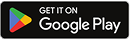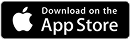get Started
Kick-Off Guide
We’re excited that you’ve chosen the Finify template! 🎉
This guide will walk you through the essentials of editing the core elements of your site — including color schemes, typography, static content, and CMS-powered blog posts.
If you’re new to Webflow, we highly recommend taking the Webflow 101 Crash Course on Webflow University. It’s a beginner-friendly resource to help you get started quickly.
Aesthetics
Color Scheme
The Finify template uses Color Swatches, which makes it easy to adjust the entire site’s color palette.
To update them:
- Go to the Style panel on the right-hand side.
- In the Typography section, click on any color.
- All global swatches will appear, allowing you to edit them and update your color scheme site-wide.
Typeface
Finify uses a unified font that can be globally controlled through the Body (All Pages) selector.
To change it:
- Select the Body element from the Navigator on the left.
- In the Style panel, click on the pink Body (All Pages) tag under the selector field.
- Scroll to the Typography section and update the typeface to match your brand’s style.
Visual Elements
Some design assets (like icons or illustrations) are image files (PNG, JPG, or SVG). These do not automatically change when you edit color swatches.
- To modify them, download the files and edit in design tools such as Figma, Photoshop, or Illustrator.
- Alternatively, replace them with your own visuals that fit your branding.
Content Modifications
Static Content
Static content is content that isn’t connected to the CMS (highlighted in blue in the Navigator). Examples include headings, buttons, and one-off text blocks. These can be edited directly on the page.
CMS Blog Content
Dynamic content (highlighted in purple) is powered by the CMS. For Finify, this is primarily used for your blog setup.
To edit or add blog posts:
- Click the CMS tab (on the left sidebar, below Pages).
- Select the relevant Blog Posts collection.
- Add or edit entries — these updates will automatically reflect wherever the CMS items are connected in your design.
SEO Settings
Each page has individual SEO fields for Title, Meta Description, and Open Graph images (used for link previews).
To update:
- Go to the Pages panel.
- Click the Settings (gear) icon next to the page you want to edit.
- Update the SEO fields accordingly.
Repeat this for each page for best results.
Backups
Made a mistake or want to roll back changes? No worries!
- Click the gear icon on the left sidebar.
- Go to the Backups section.
- Select a previous version of your site to restore.
✅ With these basics, you’re ready to customize Finify and make it your own!